Sharing Insights In Qlik Sense
One of the most frequently asked questions I get from new Qlik users is how to share current selections with another Qlik user.
Regrettably, there is no obvious answer in Qlik Sense Enterprise. Currently, to share selections you need to create a local copy of the app, add a bookmark and republish the application, which is frankly, too much effort.
There are two approaches I commonly recommend though – one technical and one for end-users. The technical approach is to build a URL with the selections included. By the way, this is useful for embedding into the email body or attachment of an Qlik NPrinting report too. The drawback is that building the URL manually takes time, therefore I typically create an expression in a Text & Image box and use that instead.
For those who are wondering, the structure to build a URL with selections can be split into two parts.
1. First you have the base URL, this is the URL that appears when you are on a sheet. It will look something like this:
https://{Domain}/sense/app/{App ID}/sheet/{Sheet ID}/state/analysis
2. Next, we need to append the selection part of the URL. This is built as follows:
/select/{Field name}/{Values}
There are a few things to point out, the first is that spaces are not permitted, therefore you need to replace them with ‘%20’ (which is URL Percent Encoding for a space – if you really wanted to know!). Secondly, you can also list multiple values as long as they are semi-colon separated, for example ‘Value1;Value2’ – again, don’t add unnecessary spaces and replace spaces present in the values with ‘%20’. Lastly, you can repeat the second part of the URL as many times as you require, allowing you to select multiple values across multiple fields.
If you wish to cheat like I do, append this expression to your base URL in a Qlik Sense text object:
/select/’&REPLACE(GetCurrentSelections(‘/select/’,’/’,’;’,100),’ ‘,’%20’)
I won’t go into the detail, other than to say it gets all your current selections, using the logic outlined in step two. I commonly use this expression as a variable in NPrinting to provide links back to the Qlik Sense application the data derived from.
The method that end-users can implement is more workaround you can use in the base product of Qlik Sense already. That is, to make your selections as you normally would, then create a story and embed the sheet you want to share. Embedding a sheet into a story will also store the selection state.
[asset type=IMAGE code=INSIGHT-SHARING-1]
You can also use this feature to add a narrative and commentary. Take this time to write your notes, trail of thought and anything else that will help colleagues to understand what they are looking at and why you are bringing it to their attention. Once done, you can publish the story (pending appropriate permissions), share and collaborate with other Qlik users. And the best thing? Even Qlik Analysers can do this as part of the licence agreement.
As this has been frequently requested by our clients and prospects, I have also taken the time to build an extension Ometis Link that builds the entire link automatically and provides a button in the main toolbar to let you copy the link to your clipboard to paste into your preferred communication tool or send an email. This enables users to forward the link onto their colleagues with a single click – pretty neat, right?! You can download this free today on OmetisToolkit.com.
[asset type=IMAGE code=INSIGHT-SHARING-2]
Coincidentally, Qlik have introduced a similar feature in the Qlik Sense November 2018 release release but unfortunately it is limited to Qlik multi-cloud (and not Enterprise).
In summary, there are multiple approaches to collaborating within Qlik Sense. You can use embedded sheets, within Qlik Stories, or install the Ometis Link extension to share your links to insights. This extension provides recipients of the link with the ability to directly navigate back to the app with the selection state applied. This will allow for increased efficiency around sharing insights with the ability for further exploration once opened.
As always, it would be great to hear your feedback and thoughts around OmetisToolkit.com, it’s tools and in this case, specifically the Ometis Link extension. Don’t forget to stay up-to-date with all the latest Ometis, Qlik and business intelligence news via our social channels on Twitter and LinkedIn.
By Christopher Lofthouse


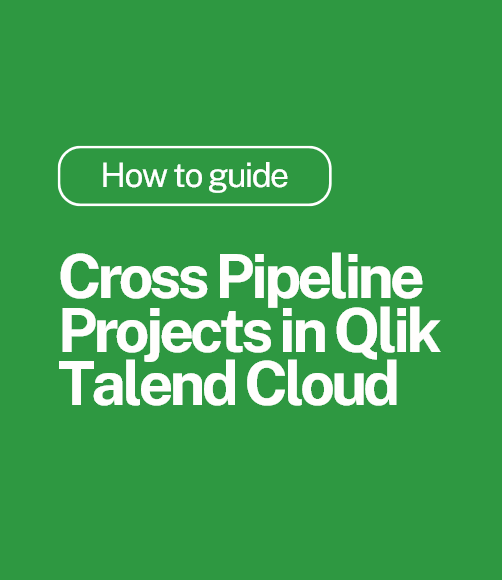
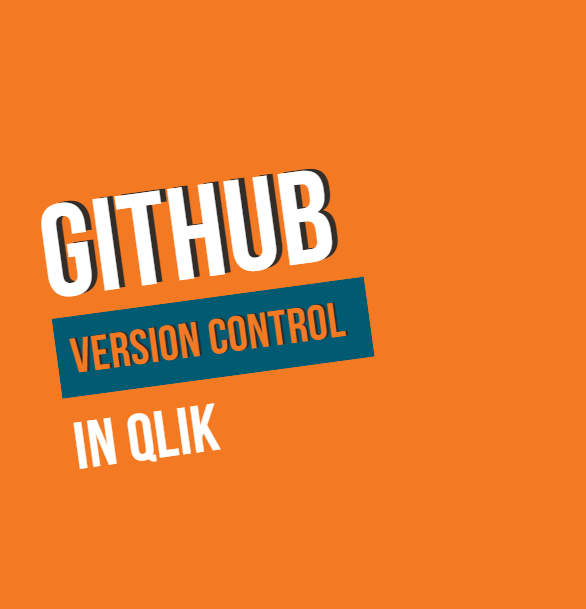
.png)
Comments