Keyboard Shortcuts In Qlik Sense Continued…
Our recent blog on keyboard shortcuts in Qlik received such fantastic feedback over social media, we’ve compiled some of the best tweets for additional shortcuts.
Following on from my previous post covering keyboard shortcuts in Qlik, which admittedly focused around the front-end, we received some great comments on our social channels which highlighted the equally useful back-end keyboard shortcuts.
A big thank you to everyone that contributed, let’s recap and collate a list of keyboard shortcuts for the Data load editor from us at Ometis and the Qlik community:
Johan Hessler provided us with the following keyboard shortcuts:
- CTRL and SHIFT and ENTER: Trigger a data load.
- CTRL and S: Since February 2019 onward Qlik Sense auto-saves, so this shortcut is somewhat redundant, but if you are a belts and braces person then this prompts a save of the Qlik app.
- ALT and {MOUSE SELECT}: Creates multiple cursors over consecutive lines. This enables developers to perform the same change over multiple lines in a single event. As Ometis’ Alex Walker alludes to, it is great for formatting code before publishing to production:
Kabir Rab has shared a few more:
- CTRL and 0 and 0: Generates a dummy script which provides an auto-generated set of data. This is great for quickly trying things out (I personally used it many times when building some of the script generators over at OmetisToolkit.com).
- ALT and INSERT: Adds a new section in the Data load editor, saves your hand from leaving the keyboard!
- CTRL and SPACE: Prompts the auto complete to show. Note: pressing just ESC, hides the auto-complete.
And Sharon Puddle kindly added:
CTRL and K: Toggles line comment where the cursor is positioned or a selection.
In addition, here are some other keyboard shortcuts:
- TAB: Indents selected text/text immediately after the cursor.
- SHIFT and TAB: Outdents selected text/text immediately after the cursor.
- CTRL and H: Use this immediately after a keyword (where the script has highlighted blue) and you will be navigated the to the Qlik help site, specifically to the page for that keyword and it will select your version of Qlik Sense.
- CTRL and F: Toggles the search function.
- ALT and PgUp: Navigates to the previous section.
- ALT and PgDn: Navigates to the next section.
Thanks again to everyone that contributed on the last post, and if you have any further shortcuts you use frequently then please share them with us and comment in the section below.
By Chris Lofthouse
Topic: Data analytics


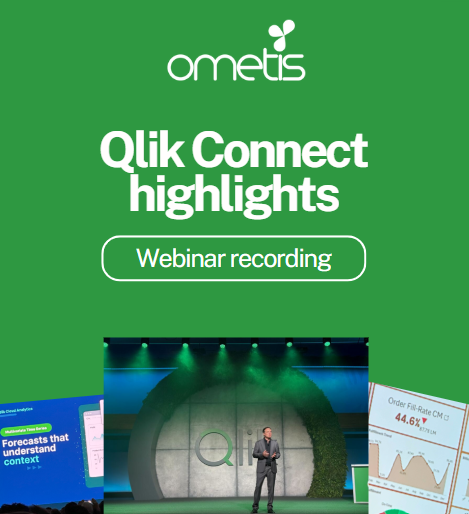

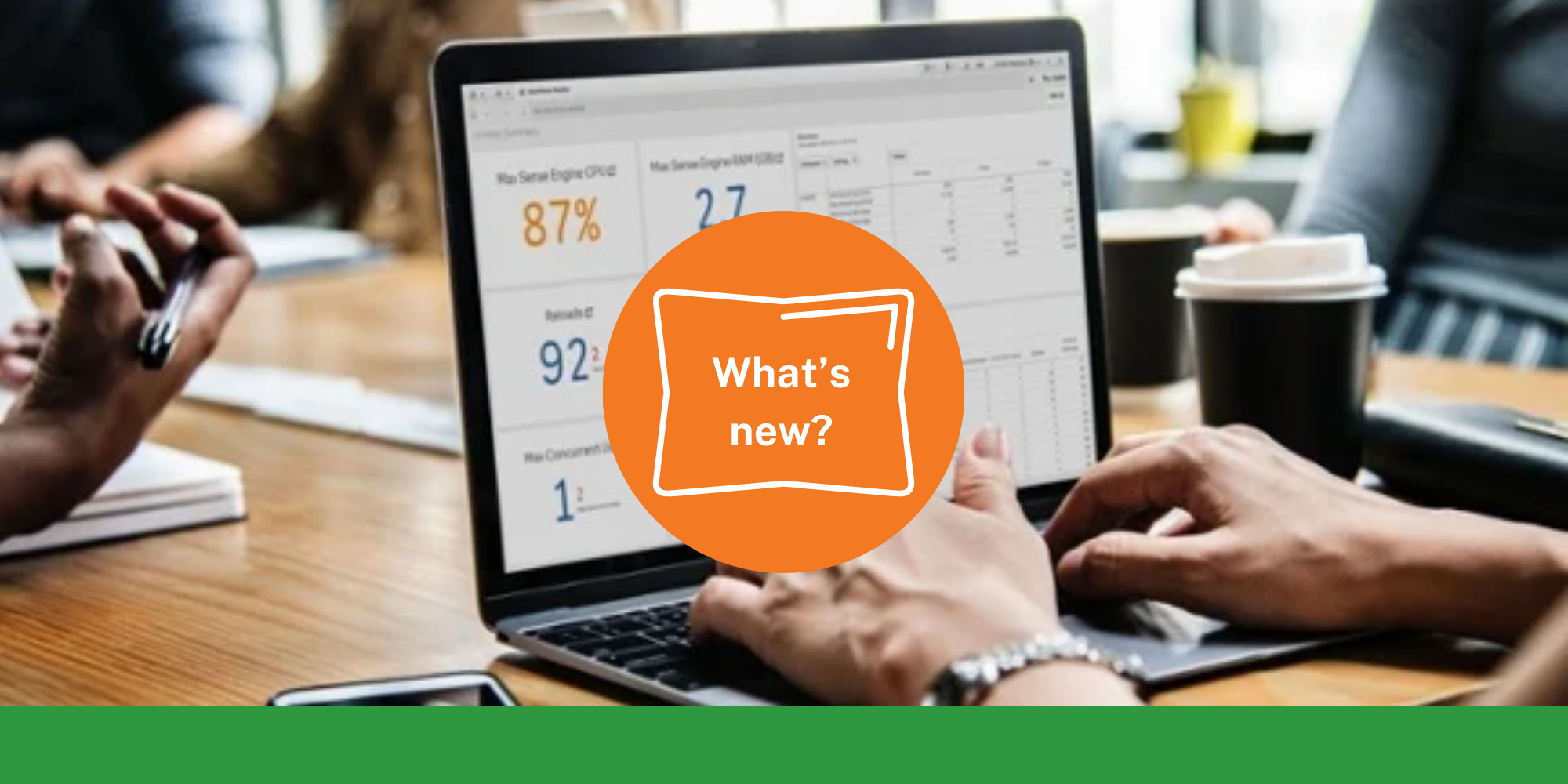
Comments